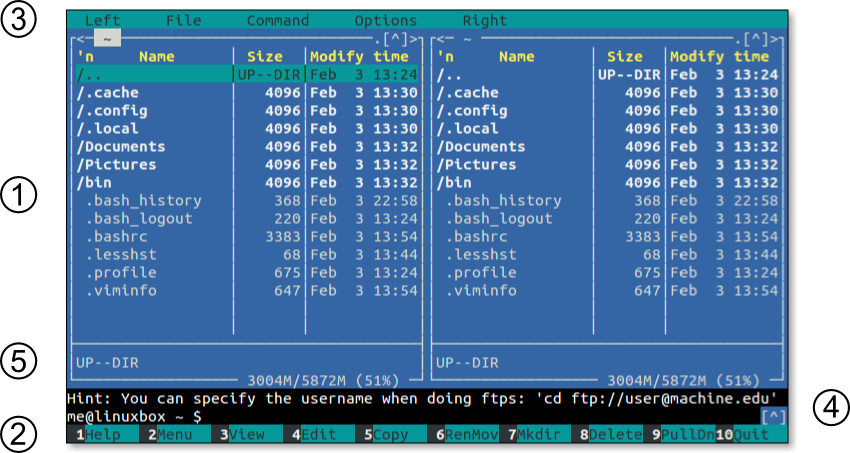COMANDOS
GLANCES - TOP - HTOP - NTOP - NMON - MC
GLANCES
Glances is open-source software to monitor and collect operating system statistics. Glances aims to present the max amount of information, in the minimum amount of space. Glances is a good htop alternative as it can adapt dynamically when displaying system information, depending on the terminal size. Remote monitoring can be done via terminal, Web interface or API (XMLRPC and RESTful). Glances is written in Python and uses the psutil library to get information from your system. Stats can also be exported to external time/value databases.
Instalação no Fedora Linux
yum install glances
TOP
“top,” which is a real-time process monitor command that helps monitor the running processes in a Linux system straight from the command line. “Top” displays system summary information and a list of all processes and threads currently being managed by the Linux kernel. It is also an interactive program, meaning that the output can be customized and manipulated while it’s running.
The default way to run “top” is by typing the command with no options. The default options are usually sufficient for normal everyday use.
The output from top can be separated into two parts: the system summary and the process list.
HTOP
Instalação no Fedora Linux
yum install htop
NMON
nmon is another htop alternative systems administrators tool, for server tuning, benchmarking or viewing detailed system performance information. It outputs data in two ways. Either on screen (command line) or after saving data to a comma separated file for analysis and longer term data capture. Honestly, one screenshot isn’t enough for nmon. Have a look at additional screenshots with explanations.
Instalação no Fedora Linux
yum install nmon
NTOP
ntop is a free monitoring tool for Linux which will show you a list of hosts currently utilising the network. The associated protocols in use are also displayed. Traffic is then displayed in order of hosts / protocol. Supported protocols are: TCP, UDP, ICMP, (R)ARP, DLC, IPsec, Netbios, FTP, HTTP, DNS, Telnet, SMTP, IMAP, POP, SNMPNFS and X11.
Quick view summaries are available for all Traffic, Hosts, Network Load, Traffic Maps and Network Flows. Here you will find graphical charts and representations of your network and its infrastructure:
Instalação no Fedora Linux
yum install ntop
MC - Midnight Commander
At the beginning of chapter 4 in TLCL there is a discussion of GUI-based file managers versus the traditional command line tools for file manipulation such as cp, mv, and rm. While many common file manipulations are easily done with a graphical file manager, the command line tools provide additional power and flexibility.
In this adventure we will look at Midnight Commander, a character-based directory browser and file manager that bridges the two worlds of the familiar graphical file manager and the common command line tools.
The design of Midnight Commander is based on a common concept in file managers: dual directory panes where the listings of two directories are shown at the same time. The idea is that files are moved or copied from the directory shown in one pane to the directory shown in the other. Midnight Commander can do this, and much, much more.
Features
Midnight Commander is quite powerful and boasts an extensive set of features:
- Performs all the common file and directory manipulations such as copying, moving, renaming, linking, and deleting.
- Allows manipulation of file and directory permissions.
- Can treat remote systems (via FTP or SSH) as though they were local directories.
- Can treat archive files (like .tar and .zip) as though they were local directories.
- Allows creation of a user-defined "hotlist" of frequently used directories.
- Can search for files based on file name or file contents, and treat the search results like a directory.
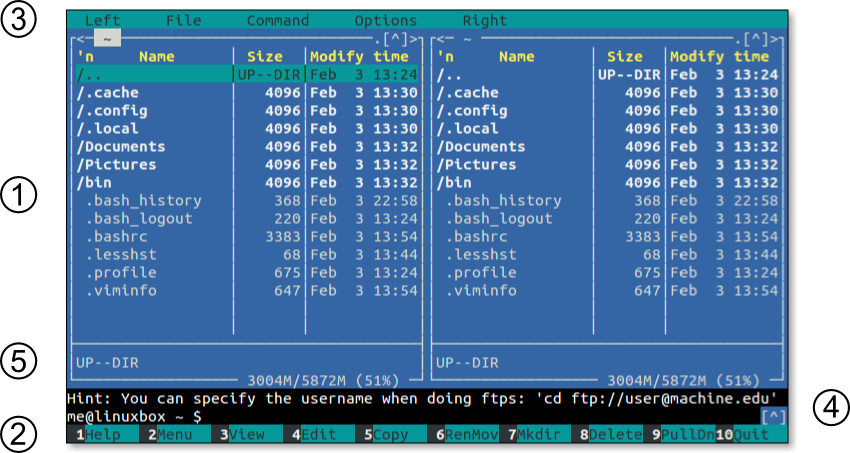
Instalação no Fedora Linux
yum install mc
Fontes:
http://landoflinux.com/linux_ntop.html
https://haydenjames.io/alternatives-top-htop/
https://www.maketecheasier.com/linux-top-explained/