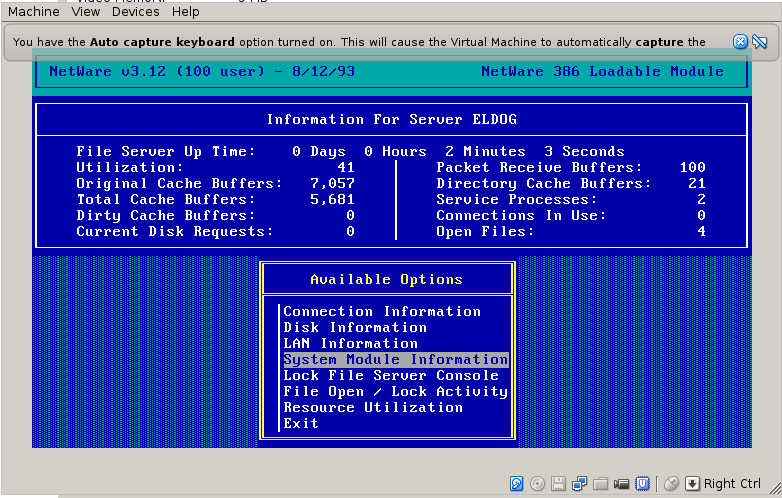Retirado de: https://www.diferenca.com/socialismo-e-comunismo/
Autora: Revisão por Juliana Bezerra - Professora de História
Qual a diferença entre socialismo e comunismo?
O socialismo é um sistema econômico e ideológico que procura alcançar a igualdade entre os membros da sociedade.
O comunismo, por outro lado, seria o resultado da implantação das ideias socialistas, onde o objetivo principal é a busca da igualdade entre os membros da sociedade. Assim, o governo, que estaria formado pela classe trabalhadora, seria o proprietário e teria o poder decisório em todos os assuntos.
| Socialismo | Comunismo |
|---|
| Definição | Sistema econômico que procura alcançar a igualdade entre os membros da sociedade, mantendo os bens de produção como bens coletivos. | Sistema econômico e político que defende uma sociedade sem classes. Nele, os meios de produção e outros bens pertencem ao governo e a produção é dividida igualmente entre todos. |
| Sistema político | Pode coexistir com diferentes sistemas políticos, mas a maioria dos socialistas defende a democracia participativa. | Uma sociedade comunista é internacionalista, pois toda a classe trabalhadora seria unida por um ideal maior que o da pátria. |
| Filosofia | Cada um contribui de acordo com suas habilidades e recebe de acordo com sua colaboração. | Cada um coopera de acordo com suas habilidades e recebe de acordo com suas necessidades. |
| Primeiros remanescentes | Em 1516, quando Thomas More escreve em seu livro "Utopia", sobre uma sociedade baseada na propriedade comum. | Foi teorizado em meados do século 19, por Karl Marx e Friedrich Engels, como a alternativa ao capitalismo. |
| Propriedade privada | Existem dois tipos de propriedade: - Propriedade pessoal (itens que pertencem ao indivíduo, como casa e roupas);
- Propriedade pública, que inclui os meios de produção. Estes são de propriedade do Estado, porém sob controle dos trabalhadores.
| Não existe. O conceito de propriedade é substituído pelo de bens comuns. |
| Estrutura social | As distinções de classe são diminuídas. O status resulta principalmente das distinções políticas e não das distinções econômicas. | Não existem distinções de classe. Todos são proprietários dos meios de produção e seus próprios empregados. |
Sistema econômico | Os meios de produção são propriedade de empresas públicas ou cooperativas. Os indivíduos são compensados com base no princípio da contribuição individual. | Os meios de produção são de propriedade comum e a produção é organizada apenas para atender às necessidades humanas. |
| Religião | A religião, por ser uma expressão burguesa, deve ser eliminada de uma sociedade socialista. | Abolida. |
| Movimentos políticos | Socialismo democrático, socialismo libertário, anarquismo social e sindicalismo. | Comunismo marxista, leninismo e marxismo-leninismo, estalinismo, trotskismo, maoismo. |
| Exemplos na história | Exemplos históricos socialistas incluem a Comuna de Paris, a Iugoslávia, a Hungria, a Romênia e a Bulgária. Entretanto, nenhum destes continua a ter governos socialistas. | Os principais partidos comunistas incluem o Partido Comunista da União Soviética (1912-1991), o Partido Comunista da China (1921-presente), o Partido dos Trabalhadores da Coreia (1949-presente) e o Partido Comunista de Cuba (1965-presente). |
Origem e ideias do Comunismo
O comunismo tem origem no "Manifesto Comunista", um panfleto de Karl Marx e Friedrich Engels apresentado em 1848. Nele, está exposta a teoria sobre a luta entre as classes econômicas, que terminaria com uma violenta derrubada da sociedade capitalista, do mesmo modo que a sociedade feudal foi eliminada durante a Revolução Francesa.
Após a revolução comunista, os trabalhadores tomariam o controle dos meios de produção. Com o tempo, o governo iria desaparecer, à medida que os trabalhadores construiriam uma sociedade sem classes e uma economia baseada na propriedade comum.
Segundo a teoria, a produção e o consumo alcançariam um equilíbrio, pois sua premissa está baseada em que "cada um contribui de acordo com suas habilidades e recebe de acordo com suas necessidades". Além disso, a religião e outras instituições de controle social também teriam fim.
Essa ideologia revolucionária de Marx inspirou movimentos sociais do século XIX e XX como a Comuna de Paris. Outro exemplo foi a Revolução Bolchevique em 1917, que derrubou o czar russo e, após uma guerra civil, estabeleceu a União Soviética.
Porém, apesar de a União Soviética ser governada pelo Partido Comunista, ela não conseguiu uma sociedade sem classes, sem estado e em que a população possuía coletivamente os meios de produção. Ou seja, este país nunca foi realmente comunista.
Origem e ideias do Socialismo
O socialismo aproveita algumas ideias iluministas e os primeiros estudos foram articulados por Henri de Saint-Simon (1760-1825) e seus seguidores Robert Owen, Charles Fourier, Pierre Leroux e Pierre-Joseph Proudhon, que desenvolveram o socialismo utópico.
Esses pensadores apresentaram ideias sobre uma distribuição mais igualitária da riqueza, melhores condições de trabalho, propriedade comum dos recursos produtivos e um senso de solidariedade entre a classe trabalhadora.
Alguns também defendiam que o Estado assumisse um papel central na produção e na distribuição de bens. O marxismo emergiu neste meio e Engels o chamou de "socialismo científico".
Símbolos do Socialismo e do Comunismo
O socialismo se identifica com uma estrela, enquanto o comunismo utiliza a foice o martelo.
O interessante é que ambas correntes de pensamento optaram pela cor vermelha como símbolo ideológico.

Principais diferenças econômicas entre Comunismo e Socialismo
O socialismo e o comunismo defendem que os recursos da economia devem ser de propriedade coletiva, porém eles diferem nas questões de gestão e controle da economia.
No socialismo, os cidadãos tomam as decisões econômicas por meio das comunas ou conselhos, mas ainda existe a presença do Estado. Já no comunismo, o Estado perde o seu sentido e deixa de existir, e as decisões são tomadas coletivamente pelos trabalhadores.
O socialismo e o comunismo também diferem na forma de distribuição da riqueza produzida. O socialismo defende que os bens e serviços produzidos devem ser distribuídos com base na produtividade de cada indivíduo. Por sua vez, o comunismo acredita que a riqueza deve ser compartilhada com base nas necessidades de cada indivíduo.
Outra grande diferença diz respeito à propriedade. No socialismo existem dois tipos de propriedade: a propriedade pessoal de um indivíduo e a propriedade industrial que pertence à sociedade. Por exemplo, os indivíduos podem ter uma televisão, mas não podem ser donos da fábrica que a produz, pois toda a capacidade de produção seria de propriedade comum e gerida pelo governo.
Em contrapartida, no comunismo, todos os bens e serviços são de propriedade pública.
Principais diferenças políticas entre Comunismo e Socialismo
As diferenças entre o socialismo e o comunismo são tênues, pois a sociedade comunista somente seria construída a partir do socialismo.
Entretanto, com as divergências doutrinárias ao longo do século XIX e XX podemos destacar algumas distinções.
No comunismo não existem distinções de classe, pois todos são efetivamente tratados da mesma forma. Já o socialismo, vê uma diminuição dessas distinções, mas elas ainda existiriam, pois ainda haveria meios de umas pessoas possuírem mais riquezas do que outras.
O comunismo vê a transição do capitalismo como uma revolução violenta, onde este seria destruído à medida que os trabalhadores se rebelariam contra as classes média e alta.
Por outro lado, o socialismo defende uma transição gradual do capitalismo por meio de processos legais e políticos, especialmente através das eleições.
Comunismo e Socialismo na prática
Apesar das diversas experiências socialistas, nunca houve um estado puramente comunista. A União Soviética, a China, o Vietnã, Cuba e a Coreia do Norte são os exemplos mais próximos, embora nenhum deles tenha alcançado a fase comunista.
Nestes países, apesar de o governo possuir um papel dominante, eles nunca alcançaram o fim da propriedade privada, a abolição do dinheiro e a eliminação dos sistemas de classe.
O socialismo também nunca foi totalmente adotado em nenhum país. Porém, alguns países como a Noruega, a Suécia e o Canadá têm muitas políticas socialistas, como sistemas de saúde gratuitos, além de um papel preponderante de serviços públicos.
Resumo
- O socialismo pode ser uma fase que precede o comunismo, um momento de reeducação e abandono da influência do modo de vida capitalista.
- Os socialistas distribuem a riqueza com base nos esforços produtivos de cada indivíduo, enquanto os comunistas o fazem em função das necessidades de cada um.
- No socialismo podem existir resquícios de propriedade privada, enquanto no comunismo a propriedade privada é extinta e todos os bens são coletivos.
- O socialismo permite que alguns traços do capitalismo existam no meio de si, enquanto o comunismo, como fase posterior, é uma nova forma de organização da sociedade.